FREE SHIPPING AND NO MINIMUM SPEND FOR ALL ORDERS!
FREE SHIPPING AND NO MINIMUM SPEND FOR ALL ORDERS!
Shop

BestPet HD Camera- 5 Minute Set Up and Q&A
3 min read 2 Comments
From box to set up, this Four Step Guide will get you up and running with your BestPet Camera.
To Complete The Set-Up Process You Will Need
- To be stationed within a few meters of your WiFi router
- The camera in the box
- Your WiFi password
- Your mobile device connected to your WiFi
Start the timer!
Step One: Powering Up The Camera
- Unpack the box
- Connect the camera cable and connect to AC power
Step Two: Download The App
- Take your mobile and download the Tuya App from the App Store or Google Play

- If you don't have an App account yet, you can register an account or log in via an SMS verification code.
- Click "Create New Account’, enter Privacy Policy page on Tuya Camera, click to Agree and enter the registration page for Mobile number or E-mail address.


Log in with existing account:
- If you have already registered an account, you can skip the creating a new account.
- Click "Log in with existing account, enter the log in-page.
- Enter your registered mobile number or e-mail address, enter your password to log in the system.
- For stable network connection during set up only, please make sure the camera and the mobile device are within 1-2 metres of the router and connect to the same WIFI.
Step Four: WiFi Connection
- Connect the mobile device to your Wi-Fi, then log in to Tuya
- Click 'Add Device’ in the App.

- Select "Camera & Lock"-- » "Smart Camera."

- Reset the camera first, then click "next step."

- Select your WiFi network

- Scan QR code

- When you hear 'Connect Router', click "I Heard a Prompt", and wait for connecting.
- Adding Device.

- Device added successfully.

- You can choose the device name and room scene.
SUCCESS!
Any questions support@bestpet.com.au
Q. Can I give other people access the camera?
A. Yes, they need to download the App and you need to provide them with your App username and password. They will have the same access you do.
Q. Can the camera detect sound?
A. Yes. By default notifications will be sent to the App for sound and movement detection. These can be changed in the settings.
Q. Can the camera be turned off from the App?
A. Yes you can go into settings and turn the camera off. We recommend this method rather than switching off at the wall to avoid the start-up process.
Q. Is the camera waterproof?
A. The camera does not have a waterproof rating. It has an AC power plug and is intended for indoor use.
Q. Does the camera have battery power?
A. No AC only.
Q. Can I access the camera anywhere?
A. You can access the camera anywhere in the world as long as the App on your phone can connect to the internet.
Q. How do I talk with my pet?
A. Hold down the microphone icon and speak. When the microphone is not pressed the camera microphone is activated and you will hear the sound of your pet through the camera.
Q. What are the recording options?
A. Viewing the camera from your mobile is free with the exception of any charges your mobile provider charges for data. To record images you need to either buy an HD card and insert into the camera or to select the monthly cloud plan from the App. There is an initial 15 day free period for the cloud service. The subscription service is $6.99USD per month or $69USD per annum.
Q. Can I view multiple cameras from the App.
A. Yes Tuya can support 10+ cameras
Q. How close does the camera have to be to WiFi?
A. The camera needs to be in “WiFi range” which is 40-45 metres however the best and most reliable performance is achieved when the camera is closest to the WiFi router. When connecting the camera for the first time you should be within 1-2 metres of the WiFi router.
Q. What is the recording time of the SD Cards?
Your camera will be set up with "Intelligent tracking" which means it only records when there is sound or video recorded. You can of course record for the whole time if you wish.
BestPet HD Camera
2 Responses
Mark Bone
January 30, 2021
What is the max Microsd card to can use in the camera?
Leave a comment
Comments will be approved before showing up.

Tina
January 30, 2021
URGENT
Hi. How do I insert the sd card? Do the pins go in facing up or down?